What should I do if I need to re-budget my award?
With the implementation of Uniform Guidance (UG), RAS is now entering Sponsored Approved Budgets in the Kuali Coeus system. More information about Sponsored Approved Budgets. If you need to re-budget for your Award, please see this guidance.
What should I enter in the NSF Science Code field?
All proposals require selection of the NSF Code from the drop-down list, even if NSF is not the sponsor of the proposal. MIT uses these codes to report statistics in the annual Higher Education Research and Development (HERD) survey. One should select the general area of research from the drop-down list or ask the PI of the proposal for the appropriate category. This is a required field, and the proposal will not be able to route without it (a validation error will appear).
When I perform a full proposal print in Workspace, in place of the file I uploaded, the print-off displays the message “The following PDF attachment is not included in the view due to an issue encountered with this file.” What does that mean?
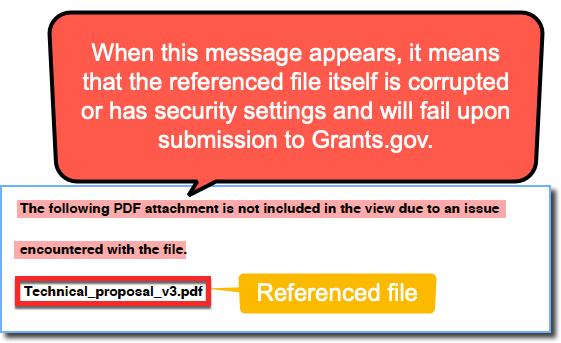
Your PDF file has either been corrupted by using Adobe Acrobat Pro/DC rather than Reader, or it has security settings enabled in the file itself. To determine if there are security settings enabled:
- Open the file
- From the menu bar at the top of the Adobe application’s window, click File -> Properties
- Click on the Security tab of the pop-up window
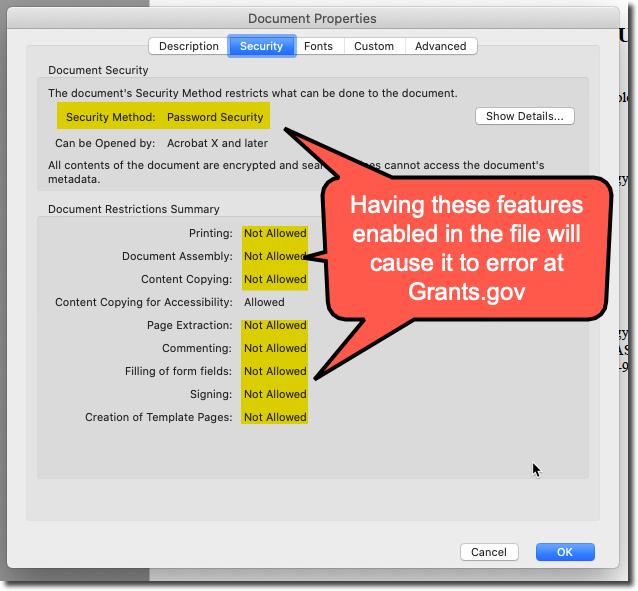
If you have difficulty alleviating the issue(s), please email ra-help@mit.edu.
When is it appropriate to add an organization to a proposal?
When MIT plans subcontract work, an organization should be added. Organizations are participants in the project.
When project dates change, how should budget periods be updated?
- Edit the dates on the Basics>Proposal Details page first.
- Then, in the Budget before any other action, use the Reset to Period defaults button. This will set the budget periods to conform with the new project dates.
- Check the dates of performance for any personnel as they may change with the Reset and should be updated as appropriate if needed.
To bring relevant FY rates into the budget, add Sync All Rates on the Rates tab. Alternatively, sync each rate type tab independently if your MTDC rate is fixed to prior FYs.
Which proposal personnel should answer Proposal Certification questions and how do they do it?
Please refer to the Certification quick reference cards for proposal certification requirements as well as instructions for proposal preparers and proposal personnel
Additionally, refer to PHS: Who is an Investigator? on MIT Conflict of Interest Policies.
Why are the Proposal Development proposal numbers different from the Institute Proposal numbers?
Every proposal created in Kuali Coeus Proposal Development gets its own unique Development proposal number—this number is retained while the proposal is "In Progress" and "Approval in Progress."
Once the Development proposal is approved, it gets logged as a submitted “Institutional Proposal” and assigned an Institute Proposal number.
Why can’t I view all In-Progress proposals?
You may not have the KC role to view all the proposals created by other users in your department. This role may be requested by the Primary Financial Authorizer in your unit. For more information, refer to the KC Roles Quick Card.
Why is my proposal routing to that unit?
The Units associated with the Investigators and Key Persons will determine which Units the Proposal will route to for approvals.
While creating your proposal Unit Information can be modified (e.g. if the proposal should route to additional units for approval). To do so:
- Click the Unit Details tab.
- Click the Lookup/Add Multiple Lines link and search for and return the Unit(s) you want to add. You must use the DLCI's parent unit number.
- Alternatively, if a Unit is listed that should not be included in the routing for approval, click the Delete button in the Actions column for the Unit you want to remove (other than Lead Unit).
Prior to routing your proposal please confirm the appropriate units are correctly listed by checking the Summary/Submit screen. There select the Personnel tab and you will see the associated units for each investigator listed. Also, on that screen select View Route Log and in the Future Actions Requests select Show.
